To get rolling, download the latest version of pzforms.zip here. You’ll be installing using this downloaded file (if you’re familiar with this process from other plugins, there are no surprises here — just do the usual upload-and-activate).
Install the plugin #
If installing from a download, you will head to the Add a new plugin option from the admin dashboard, then select Upload Plugin. Use the finder to pick the pzforms.zip file you just downloaded, then click the Install Now button.
After you’ve activated the plugin, click on the Settings link within the plugin listing (on the “Installed Plugins” page). If you don’t see a settings link, that probably means the plugin hasn’t been activated. Just click the “Activate” link.
There are a few settings you’ll need to enter:
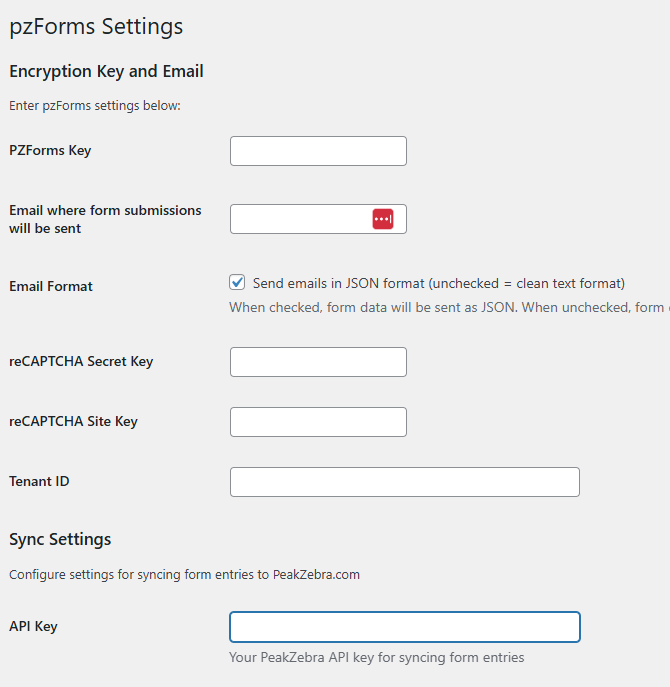
The PZForms key, tenant id, and API key were sent to you as part of the confirmation email for your initial purchase. If you don’t have them, just be in touch with PeakZebra support. reCAPTHCHA fields can be ignored for now, leaving just the two email settings to consider.
The “Email where form submissions will be sent” field is self explanatory. If you don’t want an email to be sent to you whenever a form is submitted, leave this field blank. Note that your WordPress must be properly configured to send email for this to work.
If you do choose to receive an email each time a form is submitted, enter the address where you’d like to receive it. The checkbox below the address toggles between two available formats for the data in this mail. If you are going to process the email with automation, there’s a good chance you’ll want the JSON setting. If you’re reading the data yourself, you probably want the “clean text” version.
If you would like to use Google’s reCAPTCHA service to help prevent spamming of your forms, you’ll need to create an account with the Google Cloud service and set it up to use the V2 release. You’ll be given two tokens. The secret key is never shared (it’s stored on the server and site visitors have no access to it). The site key is used with each instance of the reCaptcha block and the key will be visible for those who know how to look for it, but the key is designed to be public.
Once installed, you may want to have a look at the Quick Start page.



